
November - December 2000 - Vol 16 - Issue 11
Newsletter - Internet Edition



 |
Plans for this year’s ‘Showcase Spectacular’ meeting include:
Games & Other Program Demonstrations, Swap Tables, Program Informational Film Clips, Scanners/Cameras/Printers, Video Capture, and supper!
Games & Other Program Demonstrations
We have a few members planning on bringing in their computers, but we could certainly use a lot more to participate.
Do you have a flight stick? Racing wheel & pedals? Other accessories that you think others would like to see and experience? Please consider bringing your system to share with others. We would like to see some of the networkable games shown. Don’t have network capabilities? Don’t worry, we can loan you a card for the night! Just let us know that you would like to do this, and plan to be EARLY! Contact Sherry Nisly, 219-533-6224, nisly@epcug.org for more information.
Those bringing systems will need to arrive at HIGH DIVE PARK early to get their system set up (consider coming between 5:45-6:00, if possible). Try to bring heavy duty extension cords, surge protectors, UPS if you have them, and all the parts to your system, of course.
If you are one of those chosen to receive a program, you may want to consider installing it before the meeting to make sure all is up & running.
Swap Tables
These will be free, no charge, no commission, no interest, tables. These will be available to members and EPCUG newsletter advertisers. Members are encouraged to bring programs they are no longer using but hope others may find interesting. Businesses are encouraged to bring tabletop displays of merchandise or services that will interest members. This is our way of thanking you for advertising in our newsletter. Remember, any sales may result in sales tax and that is your responsibility, not EPCUG’s. Members are encouraged to ‘swap’ rather than ‘sell’ for this reason. (Table content must be computer related, and absolutely no adult material will be allowed.)
Scanners/Cameras/Printers
We, again, plan to have computers set up with scanners and cameras to scan your photos, or take them, and save them on disks. So, if you took a photo, and have wanted to share it with someone via the internet, but do not have a scanner, now is your chance to get that done!
We will also have color printers and special photo paper to print these for you.
Video Capture
Have you ever wondered how you get your video tapes into your computer? We will have a system with a Video Capture Card showing you how this is done.
Supper!
Someone asked about a carry-in supper, but we felt we would try this way first and then see what kind of interest members had in doing a carry-in dinner, either another meeting or for next year.
Plans this year simply include hotdogs, chips, and pop. We are hoping this will encourage members to bring their spouses and spend a bit more leisurely time at the meeting.
Program Film Clips
Some companies have sent us VCR tapes on their programs. If you have a TV and VCR player that you could bring to show some of these, it would be great! We have one set up, but it is possible for us to get other tapes and then be unable to show them all. These will be free structured running. You can pause at the TV sets to take a break inbetween other stations, or watch them while you are eating. Let Sherry know if you can bring a viewing set (remember those extension cords & surge protectors strips).
Set up & Clean up
Remember, there will be extra hands needed for setting up and cleaning up at this meeting! Some of the systems will need carried in from the cars and set on tables. We will need the usual chair & table setters, although they will not be set in the customary rows. We will need a couple people to tend the food table. We will need a person to be in charge of the VCR tapes. We will need persons willing to give the demonstrators a break throughout the night. Hey! They might want to see what others brought and get a hotdog, too, right?
Other Ideas Still Accepted!
Have you thought of something else that you think might be great for this night? Please be sure to contact one of the officers to see if it can be arranged! BUT, do not wait until the day before the meeting to call. Most things will need some advance preparation to work well, so let someone know ahead of time!
Come Early! Stay Late! Enjoy!
At HIGH DIVE PARK, we can allow ourselves a bit of extra time for the evening, if we like. No 9:00 deadline! So, plan to come early and stay late, we just might go past 9:00. Enjoy the night!
 Top
Top
AlexWarp for Java*
Check out this site just for kicks and giggles! AlexWarp is an online image-warping program. When you visit a site with this Java applet running, they will have a picture for you to play with. One site (http://pen-web.com/rainyday/alexwarp/alexwarp.htm) has a very large list of pics! Check it out for something to do when tension gets high. Hey, if you have your own website, you can even put up your own pictures to play with! http://www.axlrosen.net/
 Top
Top
Q: What are the shortcuts to Windows Explorer and to Find? Also, what wildcards will work with the Find command?
A: Here is a list of some of the methods to access EXPLORER
Here is a list of some of the methods to access FIND-
For example, let’s search for the filename EXPLORER. First type in the “NAMED” window the characters EXPLORER. Now type in the window “LOOK IN:” this drive letter and path name C:\. Be sure the check mark is in the INCLUDE SUBFOLDERS option and now click the FIND NOW button to start the search. As you will see if you try this, many possible results will be displayed. But, we’re looking for the WINDOWS EXPLORER filename icon and it must be an icon, not a (yellow) folder. It’s located in the C:\WINDOWS directory (folder) and is named EXPLORER.EXE.
If you had typed in EXPL* and searched, less results would appear and the name
EXPLORER.EXE would still appear. This is because the * replaces ALL characters from the position it is placed to the 8th character of the standard DOS 8.3 format filename notation. But, if you have long file names, as allowed in WINDOWS, anything that STARTS with whatever you type in, up to the * will be found. And that can be MANY names. For example, if I had typed LOW*, then any filename or folder with LOW, in either uppercase or lowercase would be found. On my system, on just my C: drive, 1986 names were found. That’s Nineteen hundred and eighty six file names and folder names. Try this one. Type ME* and see what results you get.
Q: What are the functions of the Windows key?
A: The WINDOWS key is an additional key found on certain keyboards that allows the user to select functions without having to use the normal, multiple, keystrokes to accomplish a task. The functionality of the keyboard WINDOWS key is implemented when the OS recognizes the special keyboard and installs drivers, or by manually installing the special drivers that came with the system.
Here is a list of the shortcuts assigned to the WINDOWS key.
| Press | And the... |
| WINDOWS KEY | The START menu will be displayed |
| WINDOWS KEY + PAUSE | opens the SYSTEM PROPERTIES dialog (Key may be named PAUSE/BREAK) |
| WINDOWS KEY + TAB | toggles the selection of the applications on the TASKBAR with each press of the TAB key. |
| WINDOWS KEY + E | opens WINDOWS EXPLORER |
| WINDOWS KEY + F1 | displays the HELP screen |
| WINDOWS KEY + F | displays the FIND ALL screen |
| WINDOWS KEY + CTRL + F | opens the FIND COMPUTER dialog box |
| WINDOWS KEY + M | causes all applications to MINIMIZE |
| WINDOWS KEY + M + SHIFT | causes all MINIMIZED applications to be restored to being open on desktop (opposite of m above) |
| WINDOWS KEY + R | opens the RUN window |
Q: Should I turn off my computer at night?
A: Only if you are not working on it! Seriously though, if you have the PC connected to the power through an UPS you can safely leave it on all the time, but be sure to turn the power off to the monitor.
WHY you ask? Well, each time you power ON the computer, which consists of electronic circuits, the surge of the electricity through the circuits in the system and the drives has the potential to cause something to burn out. I use the following analogy to help understand this when I present to my hardware troubleshooting class. When do you generally see a light bulb burn out? When you turn the switch ON of course. The electrical surge causes a temperature change as well as the filament being subjected to the electrical flow and this has the potential to burn out the filament in the bulb. (Of course this does not apply to fluorescent lamps.)
So, if you have an UPS (Uninterruptable Power Supply), and not just a SURGE Protector, you can safely leave the power ON. If the power happens to fluctuate during the night, or even go off for a short period of time, the UPS continues to power the PC. It has a battery that constantly converts the DC power to the AC power used by the PC. This battery allows the PC keep running for a time.
I ran a BBS (Bulletin Board System) for 10 years and of course the PC had to be left ON all the time so callers could connect to it. Hmmmm, did my mention of BBS happen to DATE me? These were the method of communicating with other PC users through one central PC, much like the Internet, but on a smaller scale. Anyway, I left the PC ON all the time, except for periodic shutdowns for upgrades and maintenance.
To sum it all up, leave the PC ON but turn the monitor OFF, or at least have a screen saver running to prevent the possibility of the image being burnt into the monitor screen.
Q: What is Wallpaper? How can I change it? Can I use a picture from the Internet or a picture that I have scanned?
A: The background on your desktop is called WALLPAPER. The picture, or graphics displayed are found in the system or can be added from other sources. Mine is a space shot showing the shuttle and arm of an astronaut looking down on the Great Lakes.
To change the wallpaper, RIGHT click the desktop, select PROPERTIES and select the WALLPAPER TAB or BACKGROUND TAB as some systems name it. In the displayed window there will be a list of installed wallpaper scenes to select from. Scroll through the list, and if you have a favorite, select it. You also can have it centered in the desktop window, or tiled—multiple images of the picture or graphics used to fill the screen. I prefer CENTERED. These images can be .BMP, or JPG files; pictures of the kids, or your favorite ski trail, or whatever you desire can be used.
f you find a picture on the Internet and would like to use it as a wallpaper background, here’s how to install it. Right click the image and the selections SET AS WALLPAPER, or SAVE PICTURE AS are available. I prefer to save the picture and then access the desktop properties as explained above to later try it. Save the picture in the C:\WINDOWS folder and you are all ready to change it when you want a different wallpaper setting. Scanned pictures can be used in the same way that Internet images are stored and used.
Q: What are Screen Savers? Why do we need them? Can I download screensavers from the Internet and run them on my PC? How?
A: The image on a monitor has the potential to burn itself into the inside surface if kept there for a long period of time. (Newer monitors are much less likely than the monitors of 5 - 10 years ago.) Electrons exciting the phosphor on the inside of the display glass create the monitor image. The persistence of the phosphor (the ability to ‘light it up’, and keep it light so it can be seen), is much less with today’s monitors than with those of yesteryears. With this persistence being lower, the chance of the phosphor actually being burned is much less also.
Screensavers today are more of a personal choice of what you want to see when you are not using the PC, but still want to keep the monitor turned on. They are used more for cosmetic, than for protection against burning the screen. Swimming fish, the Frank & Louie Budweiser scene and others are solely for your enjoyment.
There are many FREEWARE and SHAREWARE screensavers available nowadays. With an Internet Connection, users can quickly download a new ones, with seemingly unlimited choices! To see which ones you currently have, use the
FIND command to search the C:\WINDOWS folder for *.SCR files. SCR is a screensaver type file. When downloading new ones, place them directly in the WINDOWS folder so your DISPLAY PROPERTIES can see them when you want to change the one you have running to a different one. (If they are not in their SCR format, you may want to download them to a different location, extract them from whatever format they were in—ZIP or EXE—and then place them in the C:\WINDOWS folder. Some others yet will require ‘installing’ them if they are of the type that include special features—like the Frank & Louie Budweiser frog one.)
Q: Can I change the words under my Desktop Icons? How about the color behind the words? Also, can I make the words bigger so I can read them?
A: Yes you can change the wording. One way is to RIGHT click the icon and select RENAME. Another is to LEFT click the name twice, in slow succession—at least two seconds between each click— or you’ll launch the program associated with the icon. The name will change to a box showing the entire name and be highlighted in BLUE. Use the ARROW keys to, position the cursor where you want to insert new text and start typing. While the text is BLUE, pressing the BACKSPACE key will remove all the current text. Then just type new text, keeping in mind there is a limited amount of characters that will display when your finish, and press the ENTER key.
To make the color behind the words different, do this. In the CONTROL PANEL access the DISPLAY and double click it. Select APPEARANCE. Look in the lower half of the open DISPLAY PROPERTIES window for the ITEM: and the word DESKTOP should be there. If not, select it. Then off to the right is the COLOR: selection. The current color shown is what you see as the color behind the desktop words; change the color to suit your desire.
To make the desktop icons text bigger, while still in the DISPLAY PROPERTIES window, select ICON in the ITEM: window. Notice just below is the FONT: setting window? Select a larger font than the default SIZE 8, click APPLY and see if it’s the size you want. If not, change it until it is.
Q: What is a Folder? Can I create new folders with my own titles? How do I move files in and out of folders? Can I get rid of folders I don’t need?
A: A folder is much like the manila folder you may use for storing your monthly receipts and bills. Each folder contains different information in your file cabinet. Each folder in your computer also has different information that has been placed there. NOTE: A computer folder may contain the same information that exists in other folders—if the information has been COPIED there. Each system has some folders that are named the same—like WINDOWS, PROGRAM FILES, etc. just as some homes have the same folders found in everyone’s file cabinet—i.e. PUBLIC SERVICE, GREELEY GAS, TELEPHONE. Folders contain program files, data files and files used to support a program—like WORD is a program file that has DLL and COM files to support the WORD program when it is executed.
Folders can be created with whatever title the user wants. For example, to create a folder names TEST on the C: drive, several methods can be utilized to accomplish this. Right click MY COMPUTER and select EXPLORE when the drop-down menu appears. Now click ONCE on the C: drive ICON. Now, go up to the menu bar and select FILE | NEW | FOLDER. A new folder ICON is created and now you can just type the name you want. When the name of the folder is BLUE and highlighted, just typing text causes the name to change to the newly typed text.
To remove a folder, click it once to highlight it, then press the DEL key on the keyboard. You have just deleted the folder and ALL THE CONTENTS of the folder. So, be sure what is in the folder, if anything is there, is not wanted. Once you have deleted the folder, all the files and folders within that folder go away as well.
This article is brought to you by the Editorial Committee of the Association of Personal Computer User Groups (APCUG), an International organization to which this user group belongs. Lowell Shatraw is Secretary to the Computer User Group of Greeley, in Greeley Colorado. Lowell has worked in computer support call centers supporting Macintosh and PC environments; has developed and taught computer troubleshooting and repair; and is currently a UNIX system Administrator who also works with WINDOWS 9x, NT and WINDOWS 2000.
 Top
Top
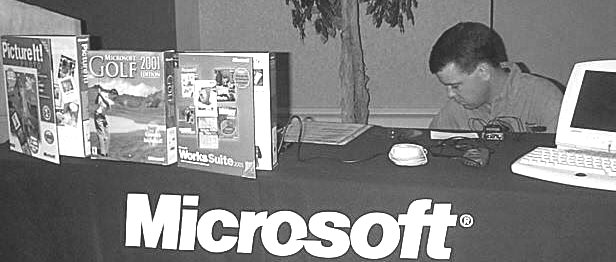 |
If you missed last month’s meeting with Microsoft, you missed a really great presentation. David Severino gave us down to earth facts on Windows Millennium Edition (ME) plus a great look at Picture It! He gave us a look at how some of the newer hardware will be implemented and be more interactive. He showed us some innovative uses for the digital camera. He brought a couple of Microsoft’s latest techie toys to show, and quickly made sure we knew *they were not the door prizes*! We’ve already lined David up to return in the spring. I look forward to his presentations. He really does a good job without doing a ‘sales presentation’. They are informative and entertaining. Thanks, David!
Kevin McCarthy from Excel Computer Services, Inc. was presented with a plaque for the extra services and benefits they have provided us with. Jon & Jocelyne Slough were each presented with awards for services ‘above and beyond the call of duty’. I think Jocelyne was the most surprised!
 |  |
to Kevin McCarthy |
Once again we would like to express our appreciation to NIBCO for the use of their terrific facilities, and remember to go back to HIGH DIVE PARK at 500 E. Beardsley in Elkhart for the November-December meeting on December 7 (which is the first Thursday of the month).
 |
For those who are not familiar with the combined Nov-Dec meeting format, we do not have the usual ‘sit down and be entertained’ program. We will have a variety of computers set up, along with a VCR or two showing videos on products. We will have members bringing in hardware and software they no longer need or want to sell or swap. We will have more than the usual number of door prizes (some of which may be nicer than the usual ones, too).
We will have scanners, cameras, video equipment, and maybe other hardware for you to see, experience, and explore. We might even have a game or two, which is what this night used to be called. Well, games are just not as popular amongst our members as they once were, so we are trying to gather some other types, perhaps a PIM program, a word processing program, and a couple other programs are being lined up. Hopefully, we will have people volunteer to bring their computers in to show them on.
We will be having supper for the first time this year. Just simple ‘picnic fair’, hotdogs, chips, and pop. Plan on joining us for a bite so that you have more time to spend with us. Mingle, roam the room, spend as much or as little at each station as you like. Sit and talk with other members, and enjoy the evening. We hope you do.
 Top
Top
Do you often wonder when you will learn enough about computers to help with the ‘Computer Rebuild’ project? What if we told you we desperately needed your ‘nontechnical’ help right now?
No experience required helpers are requested to plan to attend the Rebuild days to clean up the systems! Often these computers have sat in a storage room for a long time, or been in use for several years now, and no one has taken the time to clean them up. We are giving away computers that are often filthy both inside and out.
We will show you what to be careful of, and give you guidance on how to wash and clean them. You really will need very little help on this, but it is something that is very much needed.
Currently, people who have the computer knowledge to test and swap cards and set up units are having to take the time to do this cleaning. Won’t you consider donating some of your Saturday afternoon to help? Thanks!
 Top
Top
Inside the back cover of this month’s newsletter, you will see a totally new page for us. When we first designed the Sponsor’s page in this layout, it was hoped that we might find more members convincing their employers to donate, or working this into their own businesses if they were business owners. After all, EPCUG is a qualified 501(c)3 organization, making all donations tax deductible. And we do our best to make sure we are of value to the community in our computer education efforts and programs.
But, to date, this has not been as well received an idea as originally planned, and the Sponsor page was full of a lot of wasted space. Previous boards have entertained the idea of Classified Ads, but it did not get all the way through the debate processes (we aren’t that much different from any other board, we do have ‘red tape’). This board did manage to get through the discussions, and approve the idea rapidly. So, you will find this latest idea in this issue.
 |
in there next month |
We have only a few key rules for using the Classifieds at this time. As issues arise, we may find reasons to incorporate others, but so far they are fairly simple.
All items, services, positions, etc., must in someway be computer related.
Absolutely no adult material or implications will be allowed.
Display styled ads (with boxes, borders, graphics, etc.) will be charged at the same per inch rate as else where in the newsletter, even though the columns are narrower.
There is no distinction between individuals and businesses. (This could change, if we find a need.)
We hope you will find reasons to use the new classified section, and please, make sure your employers are aware of them. If you want an extra copy to take to the personnel department where you work, let me know, and I will make sure there are extras at the meeting. As always, please give us feedback on this and let us know if it is a benefit to you in some way!
 Top
Top
Do you have a few minutes each month to contact other members? Could you set aside a couple minutes each general meeting to talk to some of the members? This is a bit simplified, but the essence of the SIG Directors position. What exactly does this position require?
Well, the first thing you need to do, is talk to people that you know or recognize at the meetings that you think might be potential leaders for individual SIG groups. How can you do that? You don’t know any of the members? Well, do you come regularly enough to recognize the people who help answer questions? Do you see those that seem to be helping on the side lines hoping not to get noticed? One of the things the SIG Director would do would be to encourage these people to lead a SIG that they are capable of. Sometimes, the leader of a SIG is NOT the person who has the most knowledge in that area, but the person who is willing to be at every SIG meeting and arrange to have a person who IS knowledgeable in that area show up to demonstrate or speak at that meeting.
Who would they get? Well, many of our members are qualified to conduct ‘a single meeting’ on many topics related to various SIGs, just not qualified to do it EVERY month! It requires a person skilled in ferreting out several of these individuals to be a SIG leader, and the SIG Director simply needs to find a person who can ferret for a SIG. No tech skills required, just people skills.
The other thing a SIG Director would have to do, is monitor the individual SIGs to make sure they are getting promoted (in the EPCUG Newsletter, on the EPCUG Mail List, at the meetings, etc.) so that people are showing up and that the persons in charge are actually doing their jobs. Again, people skills, not tech skills.
If you think you might be able to help in this area, please contact one of the officers, we will help you figure out for certain if you can do this job or not.
 Top
Top
How would you like to get 25% of your dinner check back when you eat out? Well, you probably won’t find a restaurant that will do that, but Hacienda WILL give back 25% of your total check to the Elkhart PC Users Group if you eat at the Elkhart Hacienda Restaurant on Tuesday, December 12, 2000, and give them the token/coupon below provided below.
There is no cost to you, only one token is required per dinner check (not per person) and EPCUG will get back 25% of all you spend on lunch, dinner, gift certificates, drinks, and Fiesta to Go on that day at the Elkhart Easy Shopping location ONLY. And, yes, you can eat lunch AND dinner at Hacienda and both will qualify for the 25% Give Back program.
Please remember to have your token in your possession before going onto Hacienda property. Give additional tokens to friends before you arrive at Hacienda, because distribution of tokens in and near Hacienda (includes parking lot) will void the program and all money earned that day will be forfeited.
More information and additional tokens will be available at the meeting on December 7 at High Dive Park, so invite your friends. Let’s have a party and help EPCUG.
 Top
Top
I received a ":Cue:Cat" scanner from Radio Shack and was interested in sharing this information with the rest of the user group. This is a FREE, hand-held device that attaches to your computer. It is similar in size to a mouse, but it what it does is automate your searches. The cue cat plugs into the keyboard port and then has an interconnecting plug for the keyboard. There is an adapter available for those with older computers. To use it just run its nose across UPC and ISBN codes found on most items from groceries to magazines to articles in magazines.
Radio Shack’s catalog has the new digital convergence print cue (similar to a bar code) which when scanned by ":Cue:Cat" takes you to their web site, directly to the page with that item. With the use of a convergence cable hooked to your T.V. you can go to websites about the programs and commercials. The cable does not come free at Radio Shack, however, if you order by mail or Internet you get one included with the shipping and handling charge. The convergence cable is also available for purchase at Radio Shack.
CRQ.com is the website for the :Cue:Cat and has a lot of useful information including videos of how to install the :Cue:Cat. The site has a finder to locate the Radio Shack nearest you, or a link to order :Cue:Cat online. This site will give you complete information on the reader, software, and cable, plus a section of FAQ’s. Parade magazine has barcode links to different articles each week. The :Cue:Cat was developed by the Digital:Convergence Corporation HQ in Dallas. They are working with Forbes, Young&Rubicam, Inc., Belo and RadioShack. They are working with Adweek, Brandweek, Mediaweek, MC Magazine, Forbes, Wired and parade magazines as well as newspapers and many broadcast partners throughout the US. If you do not have a participating channel in your area, more are planned for the future.
Many of the sites scanned from products will also generate printable coupons and product offers. If they continue to expand, this will allow many of you to point, scan, and go immediately to the site you want without multiple searches. In the October 15 copy of Parade Magazine there is a :Cue:Cat code for insidedot.com which has much useful information. Whether this is a useful tool or a fad I leave to you.
EPCUG Editor's Note: I did some additional research on the :Cue:Cat. I searched About.com and found the several links. I also did a search on the Internet and came up with some very interesting sites which held controversy discussions, and the best part: future alternative software and uses for this interesting little item. Whether it is so horrible that advertisers find out your name or not, remains an issue in the original use of :Cue:Cat. But, if you have real problems with that, be sure to check out some of the future software designed to protect your privacy or uses the :Cue:Cat for other things (like scanning in the barcodes from your book library!
:Cue:Cat Links - A :Cue:Cat link page. Nice information if you are wondering what the controversy over :Cue:Cat is about. http://www.xmission.com/~rebling/pub/cuecat.html
:Cue:Cat MisCues - Digital:Convergence's :Cue:Cat bar code reader is in the middle of a controversy. http://it.about.com/library/weekly/aa092300b.htm
:Cue:Cat - gift horse or Trojan horse? - The free :Cue:Cat PC input device promises a cool way to find Websites by scanning bar codes or from TV cues - Unfortunately the product and the company behind it, Digital:Convergence, have created privacy concerns due the way the device functions http://freebies.about.com/library/weekly/aa092500a.htm
:Cue:Cat MisCues - A lighter side look at the :Cue:Cat. http://it.about.com/library/weekly/aa092300c.htm
Computers Watching TV - :Cue:Cat and :CRQ may be the next killer Internet app or it may be a new breach of your personal privacy. http://netsecurity.about.com/library/weekly/aa100200a.htm
:CRQ Watches What You Watch - :Cue:Cat and :CRQ may be the next killer Internet app or it may be a new breach of your personal privacy. http://netsecurity.about.com/library/weekly/aa100200b.htm
:Cue:Cat, :CRQ, and the :C graphic device are trademarks of Digital:Convergence, Inc. (Dallas TX)
 Top
Top
There is a catfight going on about a cat-shaped scanner called a "CueCat", being given out by companies such as Radio Shack, Forbes and Wired magazines to their customers. The maker, Digital Convergence, began shipping more than 1 million of the scanners in hopes of introducing customers to a new technology that bridges the printed word with the Web. By installing the little hand scanner to your computer, customers can swipe bar codes either on products or within printed ads in magazines or catalogs to go to related Web sites with more information. Users must first go to the Digital Convergence Website and register personal information such as name, email address, gender, age range and ZIP code. "Whenever you scan something, your browser will make a connection with Digital Convergence’s site, reports the bar code, your device number and a token that identifies you as an individual", a spokesman at an Internet security consultant group called Interhack said. Privacy advocates have expressed concerns about the possibility.
Recently a security breach at Digital Convergence caused 140,000 consumer names, email addresses and zip codes to be exposed. "For the people that registered via our Web site...a hacker exploited a known error in the data script and was able to look into the data file," said Dave Mathews, vice president of new product development at Dallas-based Digital Convergence. "From there, they could extrapolate the name, email address, age range, gender and Zip code of new members." DigitalConvergence took immediate steps to close the hole, and sent details about the problem and $10 gift certificates to the compromised customers. Similar problems at companies such as Eve.com, IKEA’s catalog order site and Amazon.com have occurred within the last few months.
The fact that data has been compromised due to security breaches and the "appearance" of customer tracking by Digital convergence has some privacy groups concerned. Researchers say each scanner’s unique ID number could be used to trace the actions of an individual user and create a detailed database on what the consumer is interested in, along with their email address and personal information they have registered. A Digital Convergence spokesman said however, that the company is not tracking this type of information. He said customer registration information is retained only for the purposes of general demographics. "There is a unique ID within the CueCat so that we can see that some Cats came from Forbes and some came from Wired," said Dave Mathews, vice president of new product development at Digital Convergence. "(But) individualized serial numbers are not designed to track individual behavior." Privacy advocates counter that the company has not adequately disclosed its practices.
Meanwhile, inventive programmers have found a way to use the CueCat without registering. One way is not to use the Cat’s software. Cat Kit 32 at http://members.aol.com/powercntrl lets you download free software that decodes the output of the scanner into any 32-bit windows application. Or check out http://www.readerware.com, where you’ll find a product that can catalog your book library by swiping the bar codes on your books. And because you don’t have to use the software that comes with Cue Cat, privacy issues aren’t a concern. Readerware has been around for a while, and they now support Linux. (This software is $40, but you can try it free for 30 days.) Get your kitty-cat when you ask for a catalog at your local Radio Shack.
(This article is brought to you by the Editorial Committee of the Association of Personal Computer Users Groups (APCUG), an international organization to which your user group belongs.) Excerpted from Seen In The News, Amador Computer Users Group’s Bytes & Bites Online ©2000 Barbara Kreiss. Reprinted with permission.
 Top
Top
 |
Well, the end has come to our little attendance contest. As you may recall, last November (1999), I offered to pay $100.00 to someone who attended all general meetings from December 1999 to and including December 2000. The winner to be determined by a drawing from the names of those members who haad perfect attendance.
There are seven people elegible for the drawing for the $100.00 prize. They are in alphabetical order:
Ernest Boyer, Gordon Lee, Jim Orange, Jane Roth, Robert Roth, Gloria Savill, and Jocelyn Slough.
The drawing will be held after the drawing for the door prizes at the general meeting on December 07, 2000. Naturally, you must be present to win. Good luck to final seven.
 Top
Top
To promote its new title, the Effective Executive’s Guide to PowerPoint 2000: The Seven Steps for Creating High-Impact, High-Value PowerPoint Presentations, Redmond Technology Press is supplying a free e-booklet at www.redtechpress.com that provides simple presentation strategies for explaining, persuading, and recommending with a PowerPoint presentation. (Follow the hyperlink to the Web page that describes the Effective Executive’s Guide to PowerPoint 2000.)
Effective Executive’s Guide to PowerPoint 2000: The Seven Steps for Creating High-Impact, High-Value PowerPoint Presentations By Stephen L. Nelson and Michael Buschmohle, September 2000 (US) Redmond Technology Press 0-9672981-4-8, 272 pages, Retail Price: $24.95 (US$) Distributed by Independent Publishers Group. REDMOND TECHNOLOGY PRESS, 8581 154th AVE NE, REDMOND WA 98052 - EMILY FISHER 425-861-9628 or editor@redtechpress.com
 Top
Top
Building a PC:
These websites tell you, and some also show you, how to do it; these are not just book reference sites to get you to buy a book about doing it. And they are NOT sites selling the components.
http://sysopt.earthweb.com/guides.html
http://www.motherboards.org/build.html
http://www.pcmech.com/build.htm
http://www.pcmech.com/fmcc.htm
http://www.verinet.com/pc/>http://www.verinet.com/pc/
http://www.hardwarecentral.com/hardwarecentral/tutorials/109/1/
http://www.sysopt.com/buildpc/
http://www.waterwheel.com/Build_A_PC/build_PC.htm
http://www.tech-advice.freeserve.co.uk/
http://www.freeyellow.com/members4/hansworse/
http://home.clara.net/hjongste/pcbuild.htm
Definitions:
http://www.netlingo.com/
http://www.vicomsoft.com/knowledge/reference/firewalls1.html
http://msdn.microsoft.com/library/default.asp?URL=/library/ddkdoc/ntddk/16issues_10.htm
http://www.netlingo.com
http://www.abit.com.tw/english/techterm/io.htm
Learn about any file extension
http://kresch.com/exts/ext.htm
Same as above and more
http://www.wotsit.org/search.asp
DIAGNOSTIC, Utilities & Other TOOLS:
Benchmark, diag, more
ftp://ftp.bke.hu/pub/mirrors/sac/utildiag/diag447.zip/
Test motherboard
http://www.dc.ee/files/utils/cachchk4.zip
Hardware diagnostic
http://starlightmusic.net
Extended Operating System loader boot manager
http://www.xosl.org
Boot manager
http://www.andmevara.ee/toomas/download/bm.htm
Free partition resizer
http://members.nbci.com/Zeleps/
Long filenames in DOS tools
http://odi.webjump.com/prog/lfn/index.htm
http://odi.webjump.com/
other tools from ODI
http://www.uwe-sieber.de/umbpci_e.html
Generic CD ROM driver http://www.acerperipherals.com/ss_download/apicd214.exe
Hungarian site with English Utilities
http://www.hszk.bme.hu/~gb002/sac-utildiag.htm
http://www.uwe-sieber.de/util_e.html
http://users.evitech.fi/~jarnomn/
http://www.geocities.com/SiliconValley/Lakes/1401/softlib1.htm
http://www.filelibrary.com/Contents/DOS/54/20.html
http://www.netbiz.net.au/ftpmenu.html
Dictionary’s and Encyclopedias:
http://www.cybergeography.org/
http://www.cybergeography.org/atlas/atlas.html
http://www.bigplanet.com/internet/glossary/P.html
http://www.techweb.com/encyclopedia/
http://www.pcwebopedia.com/
http://www.currents.net/resources/dictionary/
http://www.whatis.com/
http://home.xnet.com/~danjo/classic/
DOS:
http://www.opus.co.tt/dave/index.htm
http://www.dc.ee/Files/Utils
http://www.easydos.com/
Batch utilities; explore the other links at the bottom of the page for other DOS utilities
http://home.nikocity.de/horst.muc/int/horst.htm
http://jpsoft.com/
Creating a DOS boot disk
http://www.winmag.com/columns/explorer/2000/16.htm
An article that will be available for a limited time
http://www.winmag.com/columns/explorer/2000/15.htm
These URLs are from Fred Langa’s article of July 17, 2000, shown above.
Repair Your Broken Windows (Many DOS Tools)
Part 1:
http://bbs.winmag.com/columns/archives/1998/012598/monday/column.htm?frames=no
Part 2:
http://bbs.winmag.com/columns/archives/1998/020198/monday/column.htm?frames=no
Part 3:
http://bbs.winmag.com/columns/archives/1998/020898/monday/column.htm?frames=no
By the Bootstraps
http://www.winmag.com/columns/explorer/1999/1011.htm
A Bevy Of Boot Disks
http://www.winmag.com/columns/explorer/1999/1025.htm
Curing Sloooooooow Restarts
http://www.winmag.com/columns/explorer/2000/08.htm
DOS’ Coming Demise?
http://www.langa.com/newsletters/2000/2000-06-08.htm#3
Cleaning Up Temp Files
http://www.langa.com/newsletters/1999/sept-27-99.htm#temp
More On Temp File Deletion, Part 1
http://www.langa.com/newsletters/1999/sept-30-99.htm#temp1
More On Temp File Deletion, Part 2
http://www.langa.com/newsletters/1999/sept-30-99.htm#temp2
More On Temp File Deletion, Part 3
http://www.langa.com/newsletters/1999/sept-30-99.htm#temp3
DOS Really *Is* Dead
http://www.langa.com/newsletters/1999/oct-7-99.htm#dos
Many System Cleanup Tools
http://www.langa.com/newsletters/1999/oct-4-99.htm#wow
By The Bootstraps...
http://www.winmag.com/columns/explorer/1999/1011.htm
Interesting DOS Apps
http://www.opus.co.tt/dave/index.htm
The EasyDOS Internet Guide to DOS
http://www.easydos.com/
Software Command-Line "Switches"
http://www.langa.com/newsletters/2000/2000-06-05.htm#3
Sneaky DOS Shortcuts
http://www.langa.com/newsletters/1999/sept-20-99.htm#dos
System Setup Secrets
http://www.winmag.com/columns/explorer/1999/0831.htm
Confusion About The Coming "DOS-less" Windows
http://www.langa.com/newsletters/2000/2000-06-12.htm#7
The DOS Help System
http://www.langa.com/newsletters/2000/2000-06-15.htm#2
Death To Batch Files! (Scripting Alternatives)
http://www.langa.com/newsletters/1999/Jan-4-99.htm
DOS and DMA
http://www.langa.com/newsletters/1999/dec-9-99.htm#2
Print Folder Contents
http://www.langa.com/newsletters/2000/2000-04-17.htm#2
DOS-level BIOS Tools
http://www.langa.com/newsletters/1999/nov-15-99.htm
Many DOS tricks:
http://search.atomz.com/search/?sp-q=dos&sp-a=0008002a-sp00000000
Drivers:
Drivers HQ
http://www.drivershq.com/
http://www.driverforum.com/video/12804.html
http://www.pipeline.com.au/internet/UserServ/ftp.htm
http://www.mrdriver.com/
http://www.active-hardware.com/english/drivers/drvupdt.htm
DriverGuide: logon name= driver password= all
http://www.driverguide.com/
http://www.winfiles.com/
http://www.windrivers.com/
http://winfiles.cnet.com/drivers/
http://download.cnet.com/downloads/0-10010.html?tag= st.co.1017-7-2313882.txt.10010
http://www.worldowindows.com/index.asp
http://www.drivershq.com/
Adaptec’s UDF Reader for Windows 95/98/NT enables some MultiRead CD-ROM drives to read UDF formatted CD-RW discs
http://www.adaptec.com/support/files/udfwinversions.html
Firewalls:
Zone Alarm
http://zonealarm.com/
Zone Alarm addon
http://www.mcs-online.co.uk/zonelog/
http://www.pc-help.org/trace.htm
http://www.linuxdoc.org/HOWTO/Firewall-HOWTO.html
http://www.winproxy.com/
http://www.zeuros.co.uk/generic/resource/firewall/
http://www.cisco.com/univercd/cc/td/doc/product/iaabu/centri4/user/scf4ch2.htm
http://dir.yahoo.com/Computers_and_Internet/Security _and_Encryption/Firewalls/
http://www.whatis.com/firewall.htm
FREE ISP:
http://freelane.excite.com/?AID=900208&PID=468277
http://freelane.excite.com/freelane/
http://free.lycos.com/
http://www.planetloot.com
http://www.dialfree.net/?AID=345771&PID=53099
http://download.freeinternet.com/
http://www.ifreedom.com/merger/
http://www.isfree.com/aumsparky/5/
http://www.netzero.com/index.html
http://www.dotnow.com/metroareas.shtml
http://www.4freeinternetaccess.com/
http://www.freeatlast.com/
http://www.zdnet.com/downloads/altavista/
http://1nol.myway.com/features/home/default.asp
http://cobrand.1stup.com/fcgi-bin/cobrand/cust_download?i=b80b94e18a11136114e1f88bcee09f85
http://thesimpsons.com/frameset.html?content=/index.htm
http://www.freensafe.com/
http://www.address.com/
http://freeisp.nbci.com/
http://www.pacosdrivers.com/free.html
http://www.outtel.com/freeisps/
http://www.outtel.com/freeisps/page2.html
Glossarys:
http://www.squareonetech.com/glosaryf.html
http://wwli.com/translation/netglos/netglos.html
http://www.intel.com/anypoint/guide/glsry.htm
http://www.homepcnetwork.com/glossary.htm
http://olt-bta.hrdc-drhc.gc.ca/info/glosse.html
http://www.jozy.nl/fmt.html
http://www.cashnmike.com/ext.html#S
http://www.proaxis.com/~stewartt/ext.htm#stop
http://www-cdf.fnal.gov/runii_spec/humor/file_format.txt
http://www.adaptec.com/tools/glossary/generalglossary.html
History:
http://www.mdronline.com/events/MPF96/artifacts.htm
Home Networking:
http://www.vicomsoft.com/knowledge/reference/ks.reference.html
http://www.homepcnetwork.com/howto.htm
http://www.netlingo.com
http://home-networking.org/
http://www.pcmech.com/byonet/index.htm
http://www.hardwarecentral.com/hardwarecentral/tutorials/158/1/
http://www.3com.com/client/pcd/homeconnect/homenetworking/index.html
http://www.3com.com/technology/tech_net/white_papers/503061.html
http://www.homepcnetwork.com/
Search for "A beginner’s guide to home networking" at:
http://www.techrepublic.com
Search for "Sharing an Internet connection on a home network" at:
http://www.techrepublic.com
http://www.intel.com/anypoint/index.htm?iid= oldhomehtm+meta
http://www.zdnet.com/zdtv/callforhelp/projects/story/0,3650,2173092,00.html
http://www.microsoft.com/windows98/usingwindows/work/articles/906network/HomeNetworking.asp
http://www.techrepublic.com/article.jhtml?id= r00619991110rec01.htm&page=1
Home Networking Hardware:
A really GREAT info source!!
http://sysopt.earthweb.com/network.html
http://www.vicomsoft.com/welcome/homepc.vct.html
http://www.dlink.com
How Things Work:
http://www.howstuffworks.com
http://www.cs.tcd.ie/Tom.Kelly/projan1/comp1.htm
http://www.cs.tcd.ie/Tom.Kelly/projan1/pnp1.htm
http://www.cs.tcd.ie/Tom.Kelly/projan1/images/
Internet:
http://www.microsoft.com/insider/internet/default.htm
Internet Explorer:
http://tips.winmag.com/
Get more Internet Explorer 5 how-tos and tips:
http://2.digital.cnet.com/cgi-bin2/flo?y= e4X0KjCw0P0DUBy
Netscape:
Windows 95/98/NT/2000 Complete Installation:
http://2.digital.cnet.com/cgi-bin2/flo?x= dAEAEumAKAwKhBouu
Windows 95/98/NT/2000 Base Installation:
http://2.digital.cnet.com/cgi-bin2/flo?x=dAEAEumAKAwKhBhug
Get Netscape 6 how-tos and tips:
http://2.digital.cnet.com/cgi-bin2/flo?x= dAEAEumAKAwKAoAuA
Get Netscape Communicator how-tos and tips:
http://2.digital.cnet.com/cgi-bin2/flo?x= dAEAEumAKAwKAogug
Newsgroups:
corelsupport.wordperfectoffice2000-presentations
cnews.corel.ca
webboard.apcug.org
news.uswest.net
msnews.microsoft.com
Software source sites:
http://www.softseek.com/Programming/Process_Viewers/Review
http://www.download.com
http://www.shareware.com
Technical Help Forums:
http://www.sysinternals.com/ntinternals.htm
Dead motherboards
http://sysopt.earthweb.com/deadmb.html
http://sysopt.earthweb.com/guides.html
http://www.pcinstructor.com
http://www.esitechnology.com
http://www.pcworld.com/current_issue/article/0,1212,3967,00.html
http://expertadvice.itworld.com/
http://expertadvice.itworld.com/
Fixing that dialup connection at a hotel:
http://portablelife.com/tips/story/0,,2073,00.html
EPCUG Editors Note: Here are 3 more to add to the list above in the driver section:
Tom’s Hardware - Up to date information on all types of hardware.
http://www.tomshardware.com
PC Chips - The Makers of MANY motherboards
http://www.pcchips.com
Hot Bot - Still can’t find it? Search for the model number here!
http://www.hotbot.com
This list was created by Lowell Shatraw,lmshatraw@uswest.net, Computer Users Group of Greeley, Greeley, Colorado, USA, and posted to the APCUG Members Tips and Ideas webboard for sharing with other UG members. Reprint interests other than UGs should be sent directly to Lowell for permission.
 Top
Top
If you were stung by the I Love You virus, you experienced one of the worst effects a virus can have: inconvenience. Whether the virus is pernicious or benign, cleaning it off your system takes time. Many viruses are capable of destroying data on your computer or stealing it from your PC, but most do neither and are written merely to prove the existence of flaws in the operating system or e-mail software they infect.
Of course, much of the flawed software comes from Microsoft, which has triggered more than one Gates basher to call for a boycott of Windows, Internet Explorer, and Outlook as a way to ensure security. Whatever the merits of this approach, the issue is not that simple, and just switching to Linux, Eudora, or Opera won’t protect you from every Internet security threat that’s lurking out there.
Viruses can use various means to insinuate themselves into your computer--through a floppy disk, a program copied from a different PC, or software downloaded from AOL or the Internet. Alternatively, they may be introduced via a macro or other script file that runs within a standard application such as Microsoft Word, Outlook, Netscape Navigator, or Eudora. Ordinarily, you have to take some action to start a program, macro, or script running on your computer, but many viruses trigger the application automatically. Recently e-mail viruses have turned up that launch as soon as you view the message they are embedded in--no other action is required on your part.
Although the situation may sound hopeless, it is not. You can still use the software of your choice, and you can still open e-mail attachments. Here are several basic rules that can help you protect yourself from viruses.
Use antivirus software . I generally dislike installing utilities on my computer because they conflict with other programs and the operating system itself, and they make troubleshooting much more difficult. Antivirus programs are among the worst offenders, but just the same, most people should install one and keep that program updated. Doing so will protect you from the vast majority of viruses. Skip this step at your peril. (Look for a feature on viruses and antivirus programs in December 2000’s PC World.)
Update your software. In the last couple of years, software makers have become increasingly responsive to reports of security flaws in their software. The whole issue has moved out of the realm of obscure discussions buried in Usenet newsgroups and onto the pages of the New York Times, the Wall Street Journal, and of course, PC World’s Bugs and Fixes column. These days, software vendors often post security fixes to their Web sites before a real-world threat has even materialized.
To update Netscape Navigator, select Help, Software Updates. To update Internet Explorer or Windows 98, 2000, or the new Millennium Edition (Me), choose Start, Windows Update, or cruise directly to windowsupdate.microsoft.com. This Microsoft site will determine what software versions you are currently running and will assist you in downloading and installing required updates.
Understand and use security settings. Most applications that host macro code or scripting languages have security settings that let you control when and how the scripts run. Know what those settings are and make sure they meet your security needs. In Internet Explorer, choose Tools, Internet Options, click the Security tab, and then select the Internet zone. Click the Custom Level button to browse security options, or click the Default Level button to make sure security is set to Medium. To find Netscape Navigator’s security settings, choose Edit, Preferences, and then select Advanced in the Category window. Don’t forget your application’s macro security settings. In Word, Excel, or Outlook 2000, choose Tools, Macro, Security, and make sure your setting is at least Medium. If your Word files don’t rely much on macros, choose High.
Another important security setting in Windows Explorer relates to file extensions that have been hidden on such file types as .vbs (Visual Basic script). Several Outlook e-mail attacks have tricked users into launching .vbs attachments by giving them names such as filename.jpg.vbs. Since the .vbs extension disappears, the file looks like a nonexecutable, nonscriptable .jpg image file that is safe to open. To protect yourself from this trick, open an Explorer window, choose Tools, Folder Options or View, Folder Options (depending on your version of Windows), select the View tab, remove the check from "Hide file extensions for known file types," and then click OK.
Don’t launch executable or scriptable files. Executable or scriptable file types include those with .exe, .com, .bat, .xls, .doc, and .vbs extensions. Your best bet is to scan all downloaded files for viruses before running them. If an arriving e-mail contains a Word (.doc) document, assume the document will infect your system. Don’t open it until your antivirus software has scanned it and declared it virus-free. Just because the document comes from your boss or your mother doesn’t mean it’s safe. If you want to view the contents of a file without triggering any macros it may include, open it in Notepad or Quick View. Regrettably, the Quick View utility is not included in Windows 2000 or in Windows Me, but you can buy a third-party copy of Quick View Plus 6 from Jasc Software for $49 downloaded or $59 boxed.
The major shareware sites scan programs for viruses before posting them for download, and of course legitimate software vendors ensure that the applications they post to their Web sites are free of viruses. Software posted to pirate (so-called "warez") sites or newsgroups may be infected, however, and the pirated applications floating through such file-sharing systems as Napster and Gnutella must also be considered virus hazards.
Product Information
Quick View Plus 6 $ $49 for download, $59 for boxed version
Jasc Software
800/622-2793
www.jasc.com/product
This article is brought to you by the Editorial Committee of the Association of Personal Computer Users Groups (APCUG), an international organization to which your user group belongs. ©2000 Scott Spanbauer. Reprinted with permission.
 Top
Top
Stable. If I had to use only one word to describe Windows Millenium Edition (ME), it would be stable. I have had fewer problems installing hardware and software, running applications, and in overall performance, than ever before.
One of the key features that Microsoft focused on with this release of Windows was stability, and I think they did a fairly good job of it. Now this is not to say that there are no bugs nor problems with it. Afterall, it is software and that pretty much says it all. But, I have had more peace with this version of Windows and when you run two systems and change them as often as we do, it sure is nice to have them stay fairly stable. There are four key areas that ME was built and designed around: PC Health, Networking, Digital Media, and Online. While I’m not totally familiar with all of the improvements and features of each of these areas, so far I’ve learned enough to know whether they were worth the bother or not.
There is actually a fifth area of interest in the improvements of ME. Under the heading of Improved User Experience, the help system has been totally revamped into the Help and Support Center. You may not recognize HELP at all. It takes a total ‘online’ appearance, and is certainly very throrough. There are more tours included, and many more sections. Categories are used to help channel you to the right pages of information. I’ve used it extensively for certain things, and not only found everything I wanted, but found it very well explained. I highly recommend using it if you have ME installed. The great layout, down to earth explanations, specific examples, lots of graphics, all add up to an excellent help system.
PC Health has two issues that I’m familiar with, and there is more that I’ve not dealt with, but I’ll address as much as I know about these two. One is System File Protection (SFP) this protects a specified list of system files from being deleted or overwritten. No longer can an installation overwrite a key system file with ‘their version’ and make all programs that utilize that file become unstable. Now this has its good and its bad points. It’s possible that the program you are wanting to install may not function or install properly because of this, but that is opposed to perhaps several other programs not working properly. So there may be a trade off sometimes. I’m sure eventually all programs will be designed to deal with this, but in the meantime, you may have conflicts. But on the safe side, no one will be deleting key Windows fonts in the near future with ME!
The second side of PC Health is System Restore. System Restore could be a life saver, but it could also be your worst enemy if you depend on it and do not know all the limitations and quirks about it! For example, irregardless of what you set aside as the disk space limit for System Restore, you can use that space for other things. No problem you say? Well, it is if you depend on System Restore to get you out of a jam when you install something that changes settings that are not included in the System File Protection. These will include things like installing a sound program that messes with the sound settings. You cannot just happily uninstall this program if you do not like it, and expect Windows Media Player, or your previous sound program, to automatically go back to working the way it was. Nor can you count on using System Restore 100% of the time.
You see, when you use some of the space suposedly reserved for System Restore, you start eliminating Restore Points. And, if you use enough, Windows just deletes them all. No warning, no choices. Poof! They are gone. Not good, if you want to use one! Restore Points are the snapshots that Windows takes of your system so that if something goes wrong, you can go back to when all was well. Programs installed in between then and now will need reinstalled, programs uninstalled will be reinstalled. Restore Points do not affect your data files. Files made with programs even with the uninstalled programs will not be affected. It nevers removes them, but I’m supposing that it also does not restore them either, so never use it to control your data files, it does not affect them.
But, you have no way to find out how much room a Restore Point is taking up, whether you have used up your 200+ megs allotted for it, or any of this type of valuable information. There are no easy monitoring methods. Oh, they have a monitor, which will pop up and tell you that you are getting close, and will delete files for you (temps, Internet cache, etc). But, it does not guarantee that you will not use this space nor that System Restore will not quit functioning because you did not heed the warning quick enough.
System Restore is a tremendous idea that only got half baked in the tech room! I hope the next edition of Windows cooks this idea longer, and makes it the great feature that it could be. Some absolutes need to be included, like the ability to create a Restore Point and have it remain permanently until you decide you no longer need that one, and wish to create another permanent Restore Point. Just remember, if you are going to use System Restore when installing a program, first make sure it is working and has sufficient space, and take your own Restore Point. That way you *should* be safe. Notice I said *should*. Until they get some absolutes implemented, that’s the best you can do. A great feature with some serious shortcomings, but still great promises.
Digital Media is an area that has had some serious improvements directly within Windows. Key improvements are the Cameras & Scanners Folder, Windows Media Player, Windows Movie Maker, and the My Picures Folder. The Cameras & Scanners Folder works with media hardware, just like the printer folder. You open this folder when you want to install your video cameras and scanners and this is where your settings for these items are controlled at.
The new hyped up Windows Media Player now accesses an online database to fill in the track titles and information for your audio cds, plus maintains a database of any media on your harddrive. A built in file viewer for pictures works automatically with the ‘My Picture’ directory. Store your pictures in this directory, and you do not need to use a separate software to preveiw them. Thumbnails allow you to see what you have in the directory. And you can use Windows Movie Maker to capture audio and video material (such as home video from conventional or digital cameras). You can edit and arrange this material to create movies. You can create a slideshow of individual frames from the captures or imported pictures from your My Picture directory.
Next comes the Online Experience of ME. To begin with, it comes already set up for some online games. If you’ve been wanting to try some but just never been sure how to go about it, leave it all up to ME, it will help you get set up. And it even comes with some games to get you started! Backgammon, Checkers, Reversi, Hearts, Spades, are all ready for you to begin your multiplayer online experience. Internet Explorer 5.5, of course, comes with ME, and I will say I’ve been satisfied with it. Once a diehard Netscape fan, the improvements to IE have won me over, and managed to keep me with it. You can add your most frequented URLs to the LInks bar, and add your favorite search providers. The ‘work offline’ feature allows you to access pages when not online. You can even save them to a disk and take them with you. These features and the Radio Bar, were already in earlier versions, but have been tweaked just a bit that you will appreciate them.
Setting up your ISP is a snap with the Online Wizard, and should be easy enough for even the most inexperienced user. Although I do not use them, Outlook Express and MSN Messenger both come with ME and both have improvements which you should check out. One key improvement to OE 5.5 is Hotmail Support. You can now download your hotmail messages for reading offline plus you can synchronize your Hotmail and OE folders and address books. Other key features, some of which were already in OE, include a new Start page which makes it easier to get right to what you want to do. Multiple signatures so that you have the right one for the right emails. Improved sorting and filtering will be a great asset to those people who have more than just a few emails a day or have trouble with spam, as filtering is one way to deal with it.
MSN Messenger Service now comes fully equiped with free PC to PC or PC to phone calls. I’m sure most of you have heard of this function by now, and wondered if it is difficult to set up, well, with ME half your set up procedures are taken care of. Just get yourself a decent head/mic set and ME will help you take care of the rest. Remember, this is not something that works well on slower modems, and does require atleast a decent head/microphone set. Experience has shown me that using a separate microphone with speakers creates nothing but a feedback horror. A new feature of MSN MEssneger is that it will now send messages to cell phones and pagers. Sharing files, such as, pictures, music, documents, or whatever no longer must be done as an email attachment. Now with MSN Messenger they can be sent instantly and is easy enough for even the newest user!
Improvements to the Home Networking area of ME include Wizards which help you set up the basic network, as well as help you set up your Internet account to be shared by the other computers in the network, if you want. Here is an area where the improved help system becomes a very valid aid in explaining the features as you go along. From ‘what you need’ to ‘sharing files, folders, and printers’ is all explained. And you are helped through the process of implementing each step. And here is where I’ve found the word *stable* to be a key feature. My home network has not had a single hiccup since I installed ME. It went in so easy it was astounding. But, to be honest here, I did not use ME’s wizard. I used the papers given to us by Jon Slough at the Networking meeting this summer. So atleast some of the set up ease has to be credited to Jon. But the continued success and functioning of our network I beleive is due to the improvements made within ME.
Another set of features that I have not implemented yet has to do with sharing a single Internet connection. Since I have not used it yet, I will simply copy what Microsoft has posted, and perhaps at a later time, after I’ve actually done this (because I do plan on it) I will write a mini article just on this feature.
"The Internet Connection Sharing feature in Windows Me lets you share a single Internet connection between all the Windows-based computers and devices on your home network, without having a separate connection for each machine. The key word is "sharing," which means no more arguing over who gets to use the Internet.
When you use Internet Connection Sharing:
Household members can use the Internet at the same time, whether you’re connecting through a phone line, ADSL, or cable modem.
Each computer can use any of the Internet services it could normally use if connected directly to the Web by itself.
Only one computer is visible to your Internet service provider, so you only need one account for all of your computers.
The Internet is accessible to Universal Plug and Play devices on your home network, such as Web phones, smart TVs, and set-top boxes.
Setting up Internet Connection Sharing is easy, using the Home Networking Wizard." http://www.microsoft.com/windowsME/guide/homenetworking/icsclient.asp
Last Updated: Monday, September 11, 2000
The interesting part of Windows ME to me, is the fact that not only did I buy it on its first release, I bought it on the first day out! I’m a skeptic and never do this. I nearly always wait until the first update patch is out. But something compelled me to buy ME straight of the first assembly line, and I’m not sorry I did. I encourage those who are running 95 or 98 and are debating on which upgrade to see if their system will support ME and make the jump if it will. You may have to upgrade some hardware, and will surely have to find your drivers for yourself if they are not the very latest pieces, but if you can get through the requirements, and gather your drivers ahead of time, I think you will find the upgrade a satisfactory one. (And I’m NOT a Microsoft fan, but I am a fan of Windows Millinium Edition.)
There are still more features and improvements that I did not write about, but if you visit the ME website you can find out anything you wish to know.
Microsoft Windows ME Home Page:
http://www.microsoft.com/windowsme/default.asp
Basic system requirements:
Pentium 150-MHz processor or better
32 megabytes (MB) of RAM or better
Min. 320 MB of free hard disk space
CD-ROM or DVD-ROM drive
3.5-inch high-density floppy disk drive
Mouse or compatible pointing device
VGA (or higher) Video adapter & monitor
Optional, but recommended:
Sound card
Modem, 28.8 or faster
Speakers or headphones
For requirements needed to add additional features such as video capture and dvd, visit this page for help: http://www.microsoft.com/windowsme/upgrade/sysreqs.asp
 Top
Top
We have another inKline Global product this month. RedBox Organizer is a Personal Information Manager (PIM) with some excellent features and networking abilities that make it an excellent choice for small groups and idividuals. Its calendar is preset up through 2023, so it should last you a while. Sound effects and animations can be changed or turned on and off, and some graphical changes can be made such as backgrounds in certain areas. I don’t think the help file is as good as it could be, but in each section there is a ‘Show me how?’ help button. Underneath are special quick help topics related to the window you have open. There is also an overview for the section. So, if you find the regular help not enough, be sure to use the ‘Show me how?’ buttons.
RedBox is networkable for up to 5 users, but I did not see that it shows integrated calendars or planning folders to show all of the users information on one screen. This would be a definite plus when trying to keep all schedules coordinated. While you can not see others plans and info in your veiw, you can, unless restricted by passwords, log onto their portion of RedBox to check their schedules and information.
When you first open RedBox, it opens to the Reminder Screen. The Reminder screen shows a synopsis of a day’s activities in the Calendar, Planner, To Do, and Anniversary sections. Clicking any item takes you to that section so that you can get the full details. By using the monthly calendar to the left, you can quickly jump Reminder to any other day to check on it’s activities.
Address book has 3 views; Name, Phone, Address. Each is automatically sorted by its heading. So, if you want all the 219 area code people, click the Phone tab. If you want all the Goshen people, click the Address tab. You can import information from your previous address book, too. Most programs will export their information and you will see choices that include words like ‘comma separated value’ or ‘tab deliminated value’ or similar combinations. These files will probably save with either as .csv or .txt extensions and RedBox should be able to read them.
The right side of the Address book contains graphical backgrounds. These can be changed or turned off. You can also link a photo or graphic to an individual. If you have pictures of each of your clients, sometimes it’s easier to talk to someone on the phone if you have a picture of them infront of you, link their photo, then click the link button when you call them! Or more practically, if you are both working on a specific project and you have a photo that goes with it, you can bring up that photo, and when they mention some feature, you will see what they are talking about because you are looking at the photo.
Got something going on with a person? Got a lunch date or a meeting with them, but can’t remember when? While in the address book (any veiw) if you have an event with them, you will have a paper clip beside their name (provided you didn’t unlink it for some reason). When you click on the paper clip, all the details that have been linked to this person show in a popup. Here, you can ‘break the link’, perhaps this person is no longer coming to the meeting. ‘Go to the link’, if it is in the planner, for example, you will be switched there, so that you can get more in-depth information on the plans with this person.
The Calendar comes equipped with adjustable working day settings. Programmable appointment headers, such as; Business dinner, Phone, Lunch with, Meeting with, etc. You can indicate the length of time each event is planned to take, set them as recurring, and set alarms for them. Actual events show shortened information within the daily listing, but clicking on an event, shows the detailed information in the info box, and duration and ending time is also indicated at the side. A quick view of your free time can be seen by clicking on the graph button. Empty time slots are easily found for those with busy schedules.
The Planner allows you to mark off lengths of days and assign them colors and indicate the name of a lengthy project. The Planner’s veiw section helps coordinate the To Do, Calendar, and Planner. You can see the overview of the lengthy projects, with the smaller To Do tasks and Calendar appointments all on one screen.
The Web Publishing Wizard turns your Calendar, To Do’s, Planner and Address Book into attractive, professional-looking Web pages for the Internet or intranet. I was amazed at the ease, and quality of the process. They really did come out looking good, and with just the click of a button. Nice job here!
There’s even an Expense section, complete with categories and reports. They can be linked to specific projects for easy information gathering. Sort by date, total, type, account, or color (assign colors for overall project sorting).
Linking is one of RedBox’s key features, and various places you will see the help files remind you that you can link ‘anything with everything’. People in the Address book to appointments in the Calendar to projects in the Planner to Expenses to Anniversaries and any combinations in between. Linking is one of the most versatile and flexible features in RedBox. Now, if I can just figure out if it can link me to my schedule!
I may have just found the answer to my sticky notes too! Just click on the icon in the systray for RedBox, select ‘Create Notes Text...’ give the note a title, select the folder to put it in, and type it up. Just get a new phone number or email for someone? Click the icon, select ‘Create Contact...’ and enter their information. All this without opening RedBox. Just quickly take the note, and be on your way. Now that’s a feature I can deal with!
One final feature of RedBox is the new Globe section. Here you can compare the time between two cities, or the distance in miles, nautical miles, or meters. It will tell you the flight time by jet or Concorde and a selection of facts. Such as, Bangkok, Thailand
Currency: Baht (THB)
Population: 5,620,591
Language: Thai, Chinese, Malay
City Phone Code: 2
Country Phone Code: 66
When you open Globe, you can select the main city, and then five more cities shown on the side. The time for each of these cities is shown. These cities are preset, but very easy to set. I immediately set mine to cities I call often so that I can quickly check the time. There are some interesting graphical features such as spinning the globe faster, slower, pivot the axis, backwards, etc. but the key feature is the time and distance which are really nice for those quick checks. Nice addition.
RedBox by inKline Global is certainly a very good Personal Information Manager (PIM) It does a very nice job of focusing on being what the individual or small group needs. Larger sized groups of people would probably be better off using Visual Day Planner, but those people would probably be using a separate program for finances where Redbox works great for most smaller groups and individuals.
PRODUCT INFORMATION:
RedBox Organizer 4.0
inKline Global
http://www.inklineglobal.com/products/rbo/index.html
System Requirements:
486 processor
8MB of RAM
5 MB of free space
Windows 95/98/2000/NT
Price:
$39.95
User Group Special:
25% off the usual price!
Type "RBO-PCUSER-25" in the "Comments" section when you register online at http://www.inklineglobal.net/register/
 Top
Top
 | With the introduction of photos to accompany our Newsletter Profiles, it is perhaps time to render an evaluation of our Profiles column. For me, it has tremendously successful; I have come to know many really terrific people with whom I might not have gotten to know. We are a group with some highly talented members and possessing great depth in areas other than computers. I have no illusions about my becoming highly literate in computers, however, I have always enjoyed being in the presence of excellence. --Doyle W. Ramey |

JJ Weidner | |
|---|---|
| FAVORITES: | |
| Book | For year 2000 -"The West Point Way of Leadership" Col. Larry Donnithorne. An interesting trivia fact about West Point is that it has graduated more presidents and CEO’s of businesses than any other college. |
| Beverage | Coffee in the morning |
| Food/Meal | Breakfast cereal with milk and a little fruit / apricots |
| Comic Strip | Heathcliff |
| Music Classical: | Andres Segovia an innovative musician who transposed classical music pieces over to the guitar, and developed new styles and techniques for playing. |
| Car | MGB XL English car |
| Quotation | He knows no compromise with the truth; St. Thomas Aquinas |
| Vacation/Spot | Location of my granddaughter (Anna) -Liberty MO. |
| Movie | Gone with the Wind |
| TV Show | Murder Mysteries |
| Computing | Gateway P200 Obtained in 1996 (1st & only) |
| Best Advice | To Marry my wife Donna |
| Education | BS University of Albuquerque in New Mexico |
| Hobbies | Going to Notre Dame Sports Activities esp. B/B & Football. |
| Prized Possessions | Civil War Rifle given to me by my Great-Grandmother. |
| Personal Hero | My Father |
| If I Could Do It Over... | Back here again, this is the place for me. |
| I’d Like to Meet | Bill Gates |
| My Most Irrational Act | Getting my dog 'Tuffy' |
| Career | Personnel Consultant |
| Memberships | Moose |
| Other | While JJ himself does not do genealogy, his sister has traced their heritage. His family descends from one of the oldest families in Elkhart County - The Ivins Family. |

Jeff Funkhouser | |
|---|---|
| FAVORITES: | |
| Book | Bible |
| Beverage | Carrot juice |
| Food/Meal | Mexican |
| Music | Motown |
| Car | Indy cars |
| Quotation | 1 JOHN 5:13 |
| Movie | Wizard of OZ |
| TV Show | Andy Griffith (Batman & Scooby Doo are close though) |
| Computing | Custom-built, Pentium 166, 48 Megs ram, 2.5Gig HD, 56k modem, this is my first one. I bought it in May of 1997, and upgraded it in July of 1998. |
| Best Advice | To become a Christian |
| Education | Construction engineering, seminary |
| Hobbies | Slot cars |
| Personal Hero | Scooby Doo (Batman & Barney Fife run a close second) |
| If I Could Do It Over ... | Become a Christian earlier |
| I’d Like to Meet ... | Moses |
| My Fantasy Is ... | To be in Heaven |
| Other | We lived across from Indianapolis Raceway Park where the National Drag Race finals were always held. Funkhouser Racing which began in the early ’70s by myself, my brother, and my father is now Funkhouser Engineering. As boys we raced go-carts for many years. Growing up in the racing capital of the world, names like Unser and Andretti were common people to us. Al Unser, Jr. was a school yard friend for a few years. My dream was once to build an Indy 500 race car and win the Indy 500 which led me to study engineering at Purdue University, but after graduating from Purdue and while pursuing my racing career, God changed the direction of my life. |
 Top
Top
Comments, corrections and suggestions to EPCUG Webeditor